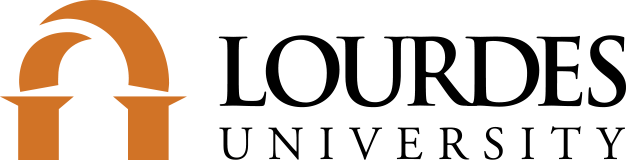Lifelong Learning Program
Lifelong Learning is an exciting educational program in various academic subjects open to all interested adults. The only requirement for participation is an interest in ongoing learning.
Membership
What does membership cost?
The cost of membership depends upon the semester in which you join. Membership costs the most in the fall semester, less in the spring, and is least expensive in the summer.
All memberships expire on July 31, regardless of when you join. We want to keep overhead low and the program affordable, so it is easier for Lifelong Learning bookkeeping to have all memberships expire on the same date.
Am I eligible for free membership?
Lifelong Learning offers free memberships to the following groups:
- Lifelong Learning instructors
- Lourdes University alumni, staff and faculty
- Lourdes University undergraduate and graduate students
Occasionally Lifelong Learning partners with other organizations to offer a semester of free membership to their constituents.
How do I become a member of Lifelong Learning?
Becoming a member of Lifelong Learning is easy!
- Online at this link.
- Mail a registration form and payment to: Lifelong Learning, Lourdes University, 6832 Convent Blvd, Sylvania OH 43560. Checks should be made payable to Lourdes University.
- In person at a Lifelong Learning monthly lecture or the finance office on campus
Do I have to become a member of Lifelong Learning?
We welcome you to participate in Lifelong Learning activities even if you are not a member, though the costs will be a bit higher. If you would like to give Lifelong Learning a try, we invite you to attend our free monthly lectures. These lectures are entirely free with no reservations needed. We hope you will enjoy it so much that you will return to Lourdes again!
Campus Policies
Lourdes University is located on the grounds of the Sisters of St. Francis of Sylvania. As a sponsored ministry of the Sylvania Franciscans, the University and Lifelong Learning follow all campus policies and guidelines on and off campus. These policies cover several topics including health and safety, freedom of expression, demonstrations, smoking and weapons. These policies can be viewed at https://lourdes.edu/campus-policies/. Lifelong Learning participants are required to follow these guidelines.
Scholarships
Thanks to a generous donor, Lifelong Learning is now able to provide financial assistance to those who would otherwise be unable to participate. If you meet certain financial criteria, you may qualify for a scholarship entitling you to enjoy Lifelong Learning member benefits and attend classes at no cost or a reduced cost. Please contact lifelong@lourdes.edu, or call the office at 419–824–3707 for additional information. All requests are confidential.
How to Connect to Lifelong Learning Online
Lifelong Learning will use the Zoom platform for online events. We are doing our best to make it easy and safe for everyone! Zoom works on your computer, tablet, or smart phone.
Step 1: Click on the link Lifelong Learning sends to you and a new web browser window will open. Lifelong Learning class links will look like this: https://lourdes.zoom.us/j/94151840480
Step 2: Click “Open Zoom Meetings” if you have used Zoom before. If you have never used Zoom before, click “download & run Zoom” This will install and launch the Zoom Meeting app.
Step 3: Choose an audio option.
If your computer has a speaker and a microphone, choose “Join with Computer Audio.” (If your computer has a video camera, it will almost certainly have these things.) If it doesn’t, then choose “Phone Call,” and follow the instructions on how to call into the meeting while also staying on video.
If you have any questions please call the Lourdes University Help Desk at 419-824-3807. The Help Desk provides free professional help.
Links for classes will be sent via email. Links for monthly lectures will be posted on our website a few days beforehand and also sent via email.
Zoom Feature 1: Mute
Click on this icon to turn off your microphone. This is useful if you are eating something crunchy or are in a noisy space because it helps eliminate background noise on a call. Just click it again to unmute yourself when you want to speak.
Zoom Feature 2: Stop Video
This works the same way as the mute button, but for your video camera. If you need to leave the meeting for a minute, or do something private, click this button to hide your image from everyone else.
Zoom Feature 3: End Meeting
This is your hang-up button—it ends your participation in the meeting. If you end the meeting accidentally, you can rejoin by clicking on the link again.