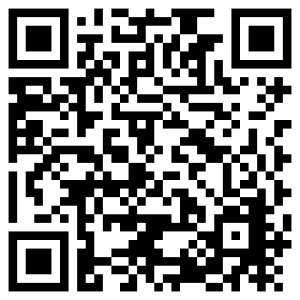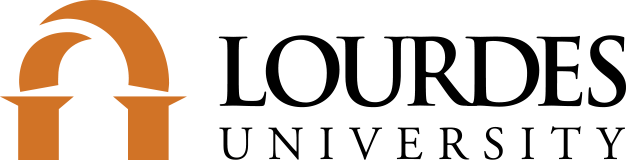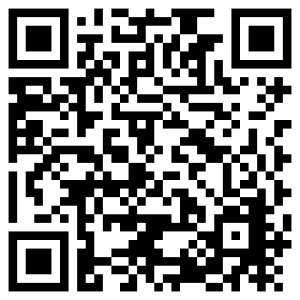LourdesALERT powered by RAVE is a text message system designed to warn students, faculty and staff in the event of an emergency.
The program is an enhancement of Lourdes’ overall emergency preparedness plan and will only be used to notify participants of emergency situations, immediate weather alerts and school closings. Students are automatically enrolled in the program with no additional expense.
Please login to the RAVE Mobile Safety site to confirm your contact information and chose your contact preferences. (Note: your cell phone provider may charge a per text message for delivery to your phone if you do not have unlimited text).
You may sign in using your current Lourdes email address and will be prompted to finish the registration process. You may manage your account or chose to opt-out (choosing to opt-out will mean that you do NOT receive emergency notifications via LourdesALERT). If you have questions about the system or would like to receive an update via email, please contact us.
* Please note that no communication distribution method, including text messaging, is infallible. For that reason, Lourdes uses redundant systems of emergency communication, including telephone, website, email, and person-to person to distribute news and instructions during an emergency.
LOURDESALERT FAQS
Q. If I didn’t enter my phone number during registration, can I go back and enter it at a later time?
Yes. To enter your mobile phone, visit the My Account tab, and click the Add link within the Mobile Contacts module.
Q. How do I change my mobile number?
Visit the My Account tab, and click the Edit link next to the mobile number you would like to change. Enter the new mobile number you want to use in the fields provided, and click Continue. You will then be asked to confirm your mobile phone carrier.
When changing Mobile Contact (1) [your primary mobile number], you will receive a text message containing a 4-digit confirmation code. You must enter this confirmation code within this website to complete the primary mobile phone registration process.
Q. I did not receive the confirmation code text message. What do I do?
Once you enter your mobile phone number on the on the My Account tab, Rave will attempt to send you a text message containing a 4-digit confirmation code. This code is used to verify your wireless number and carrier. Confirmation codes are only sent to your primary mobile number [Mobile Contact (1)].
If you do not receive the confirmation code within a couple of minutes, visit the My Account tab and click the Click here to resend now link. If you still fail to receive the confirmation text message, click the Edit link associated with Mobile Contact (1), and confirm your mobile number and carrier are correct, making any changes necessary.
If you do not receive a confirmation text message after following the steps above, your mobile carrier may be enforcing a premium text messaging block on your account. To remedy this, contact your carrier and ask to have text messages from shortcodes 67283 and 226787 delivered to your mobile device.
If you already have my registration email address, why do you need a preferred email address?
Specifying a preferred email address allows for the delivery of Rave-generated email to addresses other than the one you used when registering for this service. If you frequently use an email account other than the one specified within the registration email field, we recommend you add these addresses as preferred email addresses. Preferred email addresses may be added at any time within the My Account tab under Email Contacts.
Q. How do I change my preferred email address?
Visit the My Account tab. Within the Email Contacts section, click the Edit link. Follow the instructions for entering your new Preferred email address.
How do I opt-out of receiving text messages on my phone?
There are two ways to stop receiving messages on your phone:
- Click on the Groups tab and use the Text / Email checkbox options to specify your message delivery preferences.
- Text STOP to 67283 or 226787 from your registered mobile phone. You will no longer receive ANY messages from Rave Alert. Use the STOP command with caution, as this will also block delivery of Broadcast Alert messages.
Q. How do I change my password?
Click on the My Account tab. Within the User Profile section, click the Edit link. Instructions for changing your password are provided. In some cases, the organization sponsoring this service manages your password. This will be noted on the User Profile edit page. Where this is the case, please contact your community’s technical support staff to change your password.